Develop Jenkins pipelines with Sublime Text
Feb 08, 2021
How to debug Jenkinsfile efficiently on local computer.
When you are developing new Jenkins pipeline, it can be tedious process. Every change you made needs to be committed and pushed. You need to create test job and run it. And only ofter that you will get noticed about small typo and you have to start again. Much efficient way would be to check syntax locally. Jenkis has nice API for Jenkisfile validation.
curl --user username:password -X POST -F \
"jenkinsfile=<path_to_your_jenkinsfile" \
http://your_jenkins_url/pipeline-model-converter/validate
So you need some running instance of Jenkins. Run it locally in docker or use some server. This API validates syntax of Jenkinsfile and returns where all the issues.
Integration to Sublime Text as Build System
If you are using Sublime Text, you can add this validation as Build System and run it easily with Cmd + B and get instant result.
Validation script
Firstly you have to create shell script, which will take path to a Jenkinsfile as param and call the API.
#!/usr/bin/env bash
USER=your_jenkins_user
PASSWORD=your_jenkins_password
curl --user $USER:$PASSWORD -X POST -F "jenkinsfile=<$1" \
http://your_jenkins_url/pipeline-model-converter/validate
Save this content as file validate.sh. Don’t forget to allow execution and then pass path of any Jenkinfile to it validate.sh /tmp/super.Jenkinsfile. Check how it works!
Create new Build System
Go to Sublime Text and click on Tools -> Build System -> New Build System and save this JSON there.
{
"cmd": ["/Users/somebody/validate.sh", "$file"],
"file_regex": ".*Jenkinsfile",
"selector": "source.jenkins"
}
Change path of validation script to correct place. Then you can use new build for all files with .Jenkinsfile extension.
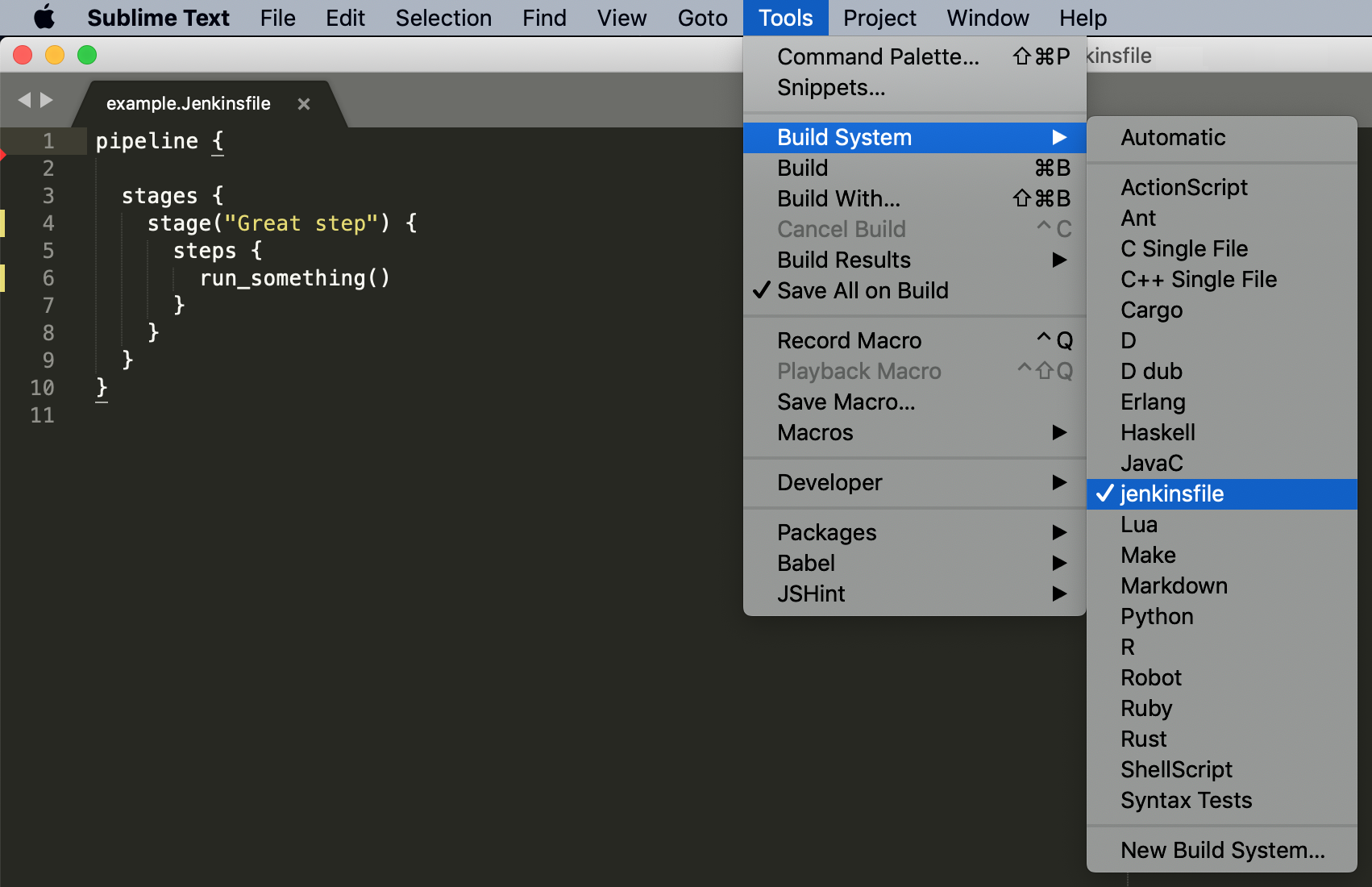
After you press Cmd + B to run build, output of the validation script will be shown on the bottom the screen.
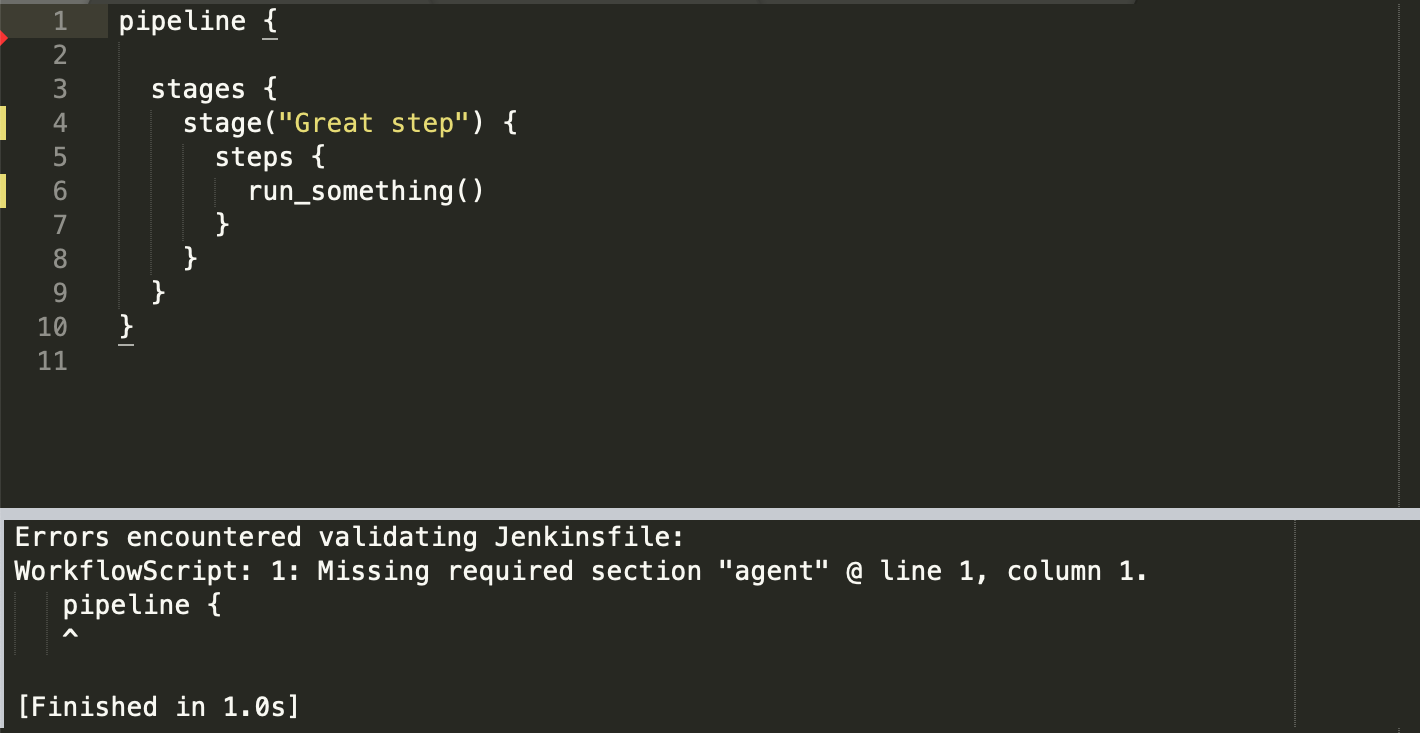 You can see warning about missing agent section in pipeline.
You can see warning about missing agent section in pipeline.